

| Administrator Guide > Desktop and Ribbon Bar > Queues > Service Queues |
Case queues promote the organization and management of case and case process tasks. Tasks that have been scheduled to be worked are housed in case queues until they have been canceled or completed.
Once a task is started, it is placed in a default queue that is assigned by the system administrator. There are two ways a task can change queues:
 |
For more information about Escalation, please see the Escalation section of the administrative guide. |
 drop-down in the Work section of the Ribbon.
drop-down in the Work section of the Ribbon. .
.
 |
Tasks in a case queue are prioritized and presented to the user based on the due date, then by importance. |
 |
While working a queue, users can get the next task in a queue by clicking  in the workspace toolbar. in the workspace toolbar. |
To view the queue's contents prior to working the queue, double-click a queue or select a queue to highlight it and click View Queue Contents to view its contents in a new tab.

A list of tasks in the queue displays. Double-click a task or click to highlight the task and click Open Case to view the task in the workspace.
From the case queue page, export the queue list to Excel by clicking to highlight the queue and clicking the Export option.

 |
Excel asks the user to verify that the file is both uncorrupted and from a trusted source before allowing a user to open the file. |
A prompt appears to Open or Save the spreadsheet. Click Open to view the spreadsheet.
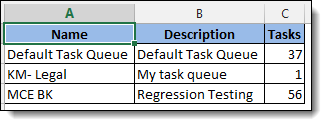
To print a queue listing, click to highlight the queue and click Print.

Tasks are automatically assigned to a queue when they are started, this default queue is set by the system administrator while the task is being created. Tasks can also be assigned to queues manually by users. When working a case, assign a task to a queue by using  in the task toolbar.
in the task toolbar.
For example, if more information is needed in order to complete a task, users can assign tasks to queues manually for another department or co-worker to work. To complete a "Send to Auction" task, the auction date is specified by another user during a Notice of Delinquency task earlier in a Foreclosure case process. If the date was not assigned, the back office processing department may assign the Send to Auction task to the queue for Notice of Delinquency tasks in order to obtain the correct date.
 |
If a task has been assigned an escalation schedule, tasks automatically change queues at predetermined times. |
For more information on working a task, see the Case Task topic in this guide.